ThinkLabs Stethoscope Guide
ThinkLabs™ Stethoscope Guide
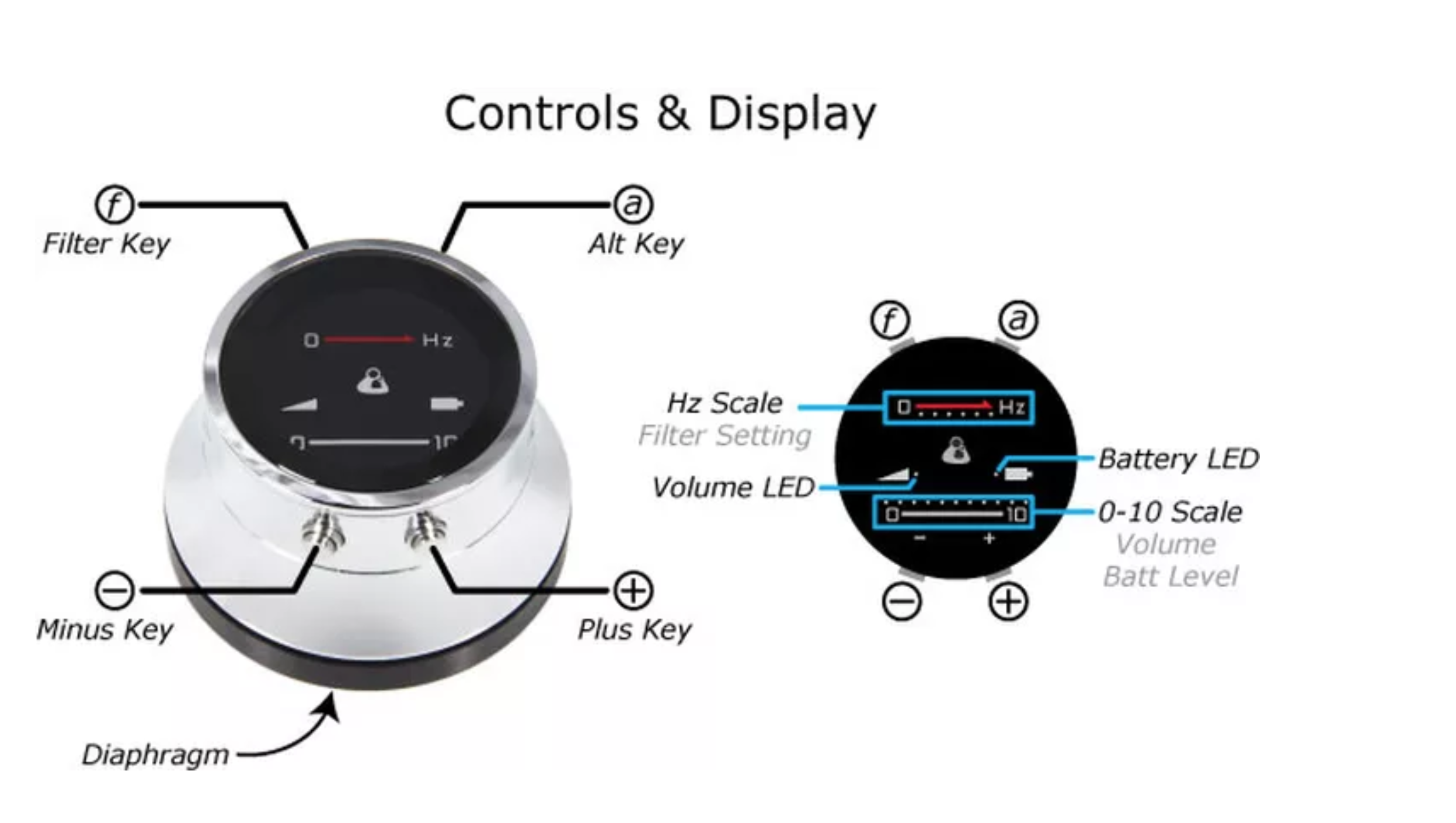
1. Stethoscope Features
a. Power On - Push any button.
b. Change Frequency - Push upper left button(f or Filter Key).
c. Volume Down - Push lower left button(Minus Key).
d. Volume Up - Push lower right button(Plus Key).
e. Power Off - Hold upper right and lower left buttons at the same time(A or Alt Key + Minus Key)
f. Charging - Plug white power cord into the port on the stethoscope. Cart must be plugged in to charge.
2. Using the stethoscope
- Remove the Thinklabs Stethoscope from the charging dock and plug the 3.5mm cord into the stethoscope and other end into the MobilTEK case 3.5mm stethoscope port
- The stethoscope user may use headphones to listen to the stethoscope while transmitting by fitting a 3.5mm headphone set into the 3.5mm port marked headphone connection.
- Make sure all lines are securely connected to stethoscope and dongle
- Power On the stethoscope
- Adjust frequency and volume as needed
- Low frequency best for heart sounds
- High frequency best for lung sounds
- Click up arrow next to microphone symbol in Zoom window to switch to the stethoscope (listed as USB-Audio Device), THEN select enable original sound button.
- Conduct exam. Individual conducting exam can listen through headphone port to hear the sounds they are transmitting.
- Use visual, verbal, and text-based cues from distant viewer to assure all the necessary exam components have been obtained.
- When complete, power off the stethoscope and return to charging dock.
- Click up arrow next to microphone symbol in Zoom window to switch back to speaker microphone.
3. Auto Power-Off
a. The stethoscope is set to auto-power off
b. The time-frame to power-off can be adjusted (see ThinkLabs online support or manual to adjust these settings)
4. Frequency Adjustment
a. The stethoscope has been set for a high and low frequency designed for optimal heart and lung sound listening
b. The frequency can be adjusted (see ThinkLabs online support or manual to adjust these settings)
Online User Manual: https://www.thinklabs.com/user-manuals
Troubleshooting
Provider unable to hear audio
- Ensure ALL connections are correct and fully inserted.
- The stethoscope works best when original sound is enabled. Click the button in the top left of the video meeting labeled ‘Turn on original sound’ after selecting the USB audio microphone for the stethoscope.
- IF YOU DO NOT HAVE THE BUTTON. Click the up arrow by the microphone, select audio settings, then select the advanced button. There will be a check box marked “Show in-meeting option to “Enable Original Sound” from microphone.” Check this box so the original sound button will appear on you main video screen.
Related Articles
Thinklabs One Digital Stethoscope Overview Video
Thinklabs One Digital Stethoscope Quick-Guide (Printable)
Thinklabs One Digital Stethoscope Warranty
ThinkLabs One Repair and Warranty Information A 2-year warranty is included with your ThinkLabs Stethoscope. Please register your stethoscope after purchasing. Repair Your Stethoscope To send your Thinklabs stethoscope in for service from the US or ...Zoom Microphone Selection, and Audio Settings for Stethoscope Use VIDEO
Thinklabs One - Estetoscopio digital - Manual del usuario